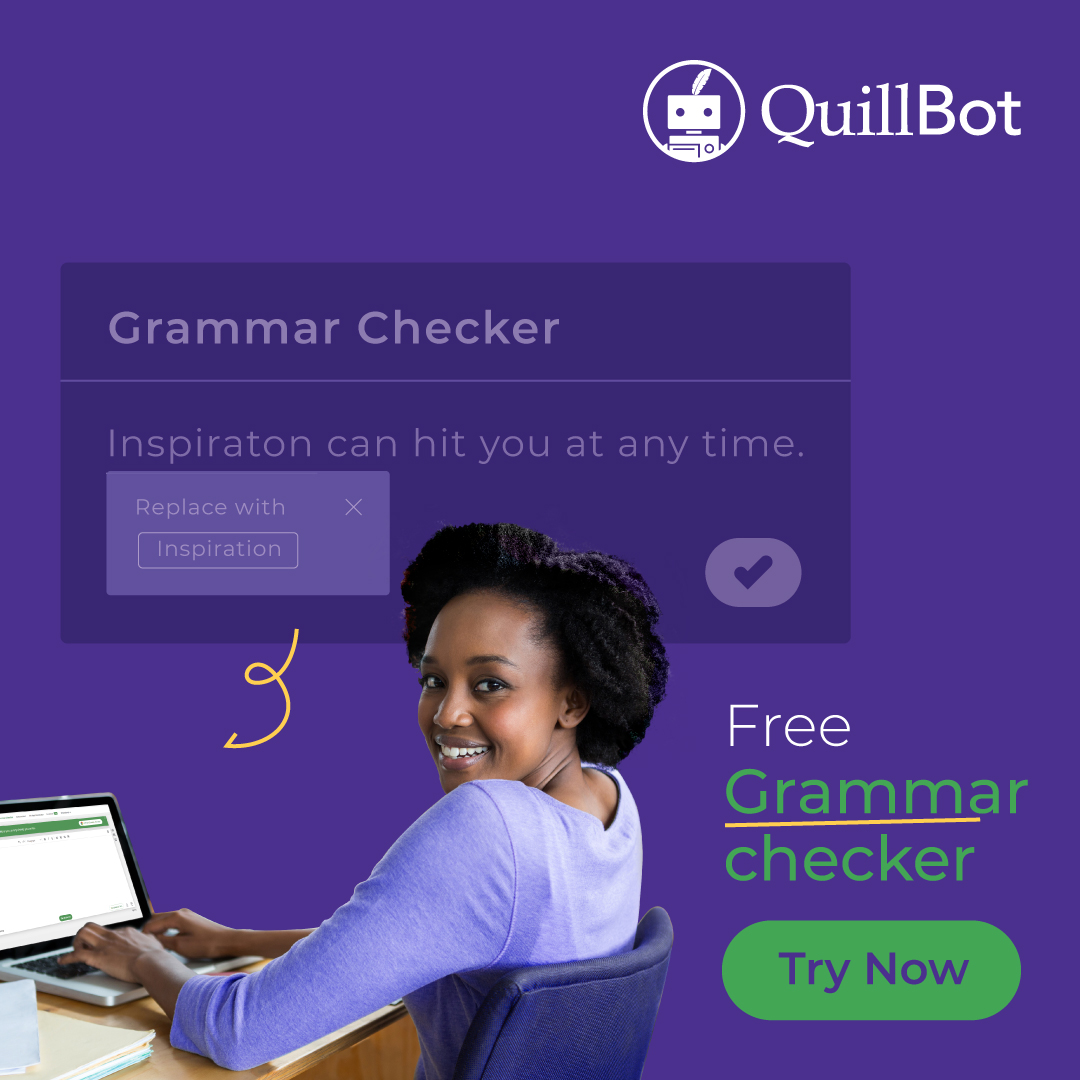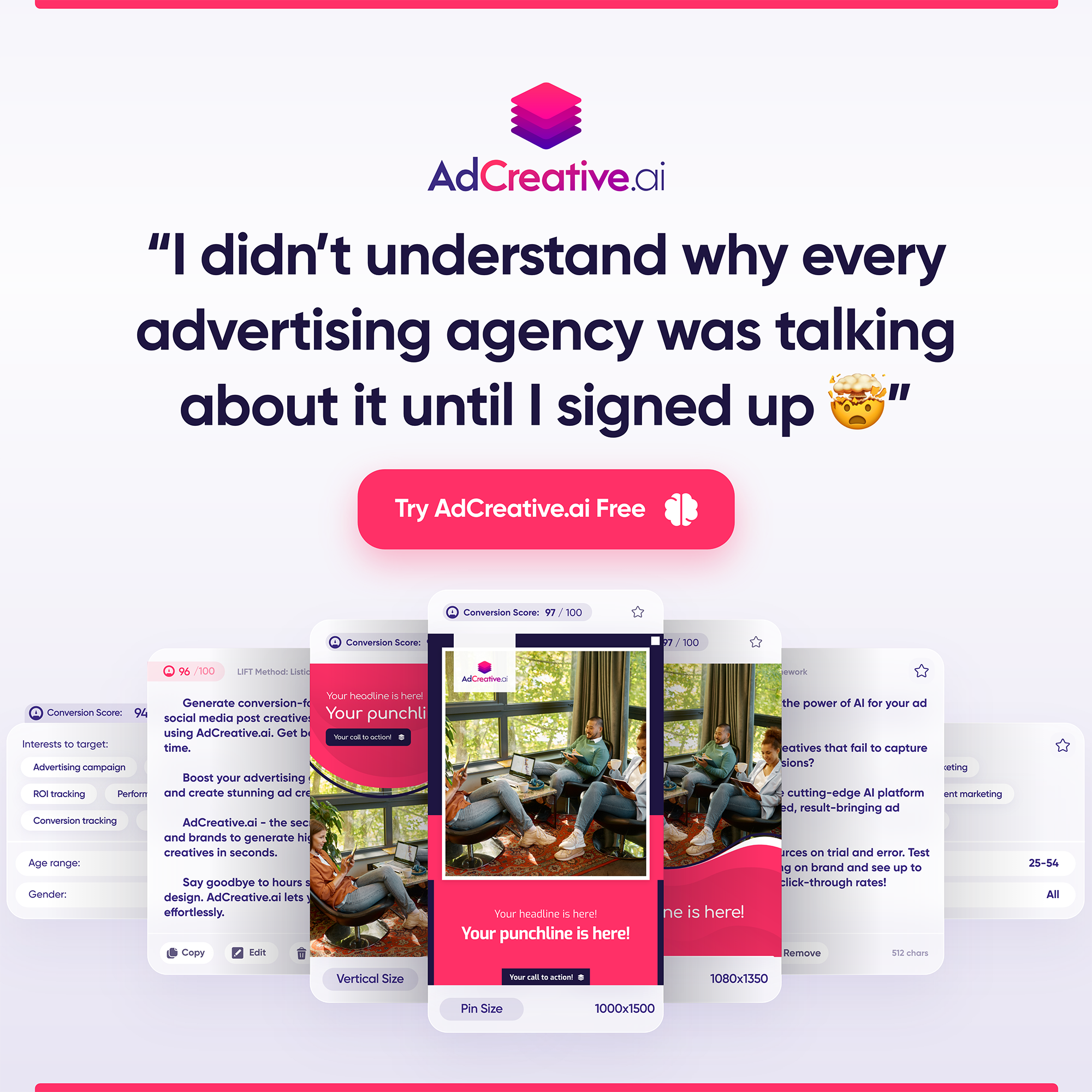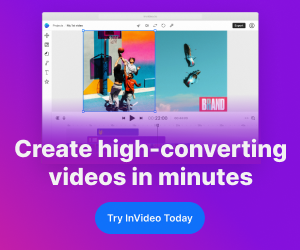Introduction
Hello, developers! Today, we’re going to delve into a feature that’s been making waves in the Angular community: Standalone Components.
Standalone components are a relatively new concept introduced in Angular 14, designed to simplify the development process and make our applications more modular and maintainable. But what exactly are standalone components, and why are they so beneficial?
Traditionally, in Angular, every component, directive, or pipe we create needs to be declared in an NgModule. While this structure has its advantages, it can sometimes lead to complex and hard-to-maintain code, especially in large applications.
Standalone components, are components that are not part of any NgModule, meaning they can be used independently, without needing to be declared in an NgModule. This independence makes our code more modular, easier to manage, and promotes reusability – a big win for developers!
In the following sections, we’ll dive deeper into standalone components, exploring how to create them, how to use them, and what happens under the hood when Angular compiles them. Whether you’re a beginner or an experienced developer, understanding standalone components can significantly enhance your Angular skills. So, let’s get started!
Understanding Standalone Components
Standalone components are a breath of fresh air in the Angular world. They’re like the usual Angular components we know and love, but with a twist – they don’t require an NgModule to function. This means they can stand on their own, hence the name “standalone”.
The beauty of standalone components lies in their simplicity and modularity. They make our code easier to manage and maintain, which is a win-win for all developers.
Let’s take a look at how to create a standalone component. First, we need to start a new Angular project. If you have the Angular CLI installed, you can do this by running the following command in your terminal:
ng new my-appThis will create a new Angular project named my-app. Once the project is created, navigate to the project directory:
cd my-appNow, let’s create a new standalone component. We can do this using the Angular CLI’s generate command:
ng generate component hello-world --standaloneThis command tells the Angular CLI to generate a new component named hello-world and make it a standalone component. The --standalone flag does the magic here.
Open the hello-world.component.ts file and modify it as follows:
import { Component } from '@angular/core';
import { CommonModule } from '@angular/common';
@Component({
selector: 'app-hello-world',
template: `
<div>
<h1>Hello, {{ name }}!</h1>
</div>
`,
standalone: true,
imports: [
CommonModule
]
})
export class HelloWorldComponent {
name: string = 'World';
}
In this example, HelloWorldComponent is a standalone component. It’s defined with the @Component decorator and includes a selector, template, and standalone property set to true. This means it can be used independently of any Angular module.
The standalone: true property in the @Component decorator indicates that this is a standalone component. The imports array is used to specify the dependencies of the component. In this case, CommonModule is imported, which provides common Angular directives like ngIf and ngFor.
The template property contains the HTML that will be rendered for this component. It uses Angular’s template syntax to bind the name property to the <h1> element.
Under the Hood of Standalone Components
Standalone components, as the name suggests, can stand on their own. They can be used just like any other Angular component. To use a standalone component, you simply need to use its selector in your HTML template.
For instance, if you have a standalone component with the selector app-hello-world, you can use it in your HTML like so:
<app-hello-world></app-hello-world>When this HTML is rendered, Angular will replace the <app-hello-world> tag with the HTML defined in the HelloWorldComponent‘s template. In our case, it will render “Hello, World!” on the page.
Now, let’s take a peek under the hood. When Angular compiles a standalone component, it does something quite interesting. It creates a separate Angular module for that component. This module includes the component itself and any dependencies specified in the imports array of the component decorator.
This is a significant difference from the traditional Angular component model, where components are part of an NgModule and share dependencies with other components in the same NgModule. With standalone components, each component gets its own module, making it truly standalone.
This under-the-hood magic is what allows standalone components to be used independently of any other Angular modules. It’s a powerful feature that makes our code more modular and easier to manage.
It’s also worth noting that this doesn’t mean that standalone components are completely isolated. They can still interact with other components and services in your application. They just don’t need to be part of an NgModule to do so.
Using Standalone Components with Lazy Loading
Lazy loading is a design pattern in Angular that allows you to load JavaScript components asynchronously when a specific route is activated. This can significantly enhance performance for larger applications with many components, as it allows the application to load faster by only loading the components that are needed for the current view.
With the introduction of standalone components, you might be wondering how they work with lazy loading. The good news is that standalone components work seamlessly with Angular’s lazy loading mechanism.
To use a standalone component with lazy loading, you would define a route that points to the standalone component. Here’s an example:
import { NgModule } from '@angular/core';
import { RouterModule, Routes } from '@angular/router';
const routes: Routes = [
{
path: 'hello',
loadChildren: () => import('./hello-world/hello-world.component').then(m => m.HelloWorldComponent)
}
];
@NgModule({
imports: [RouterModule.forRoot(routes)],
exports: [RouterModule]
})
export class AppRoutingModule { }
In this example, we’ve defined a route /hello that lazy loads the HelloWorldComponent. When a user navigates to /hello, Angular will asynchronously load the HelloWorldComponent.
Under the hood, Angular treats the standalone component as a dynamic module when it’s lazy loading. This means that Angular creates a separate NgModule for the standalone component, which includes the component itself and any dependencies specified in the imports array of the component decorator. This allows the standalone component to be used independently of any other Angular modules, which is perfect for lazy loading scenarios.
So, whether you’re building a small application or a large enterprise-level application, standalone components and lazy loading can help you create a more performant and maintainable Angular application.
Converting an Existing Component to a Standalone Component
Standalone components bring a lot of benefits to the table, such as improved modularity and easier code management. But what if you have an existing Angular component that you want to convert into a standalone component? Don’t worry, the process is quite straightforward.
Let’s say you have an existing component called ExistingComponent. Here’s what the code might look like:
import { Component } from '@angular/core';
@Component({
selector: 'app-existing-component',
template: `
<div>
<h1>This is an existing component</h1>
</div>
`
})
export class ExistingComponent {
// Your existing component code goes here
}
This is a standard Angular component. It’s defined with the @Component decorator and includes a selector and template. Now, let’s convert this into a standalone component.
To do this, we need to add the standalone: true property to the @Component decorator. This tells Angular that this component is a standalone component and should be treated as such. We also need to specify any dependencies in the imports array. For example, if our component uses common Angular directives like ngIf or ngFor, we need to import CommonModule.
Here’s what our ExistingComponent looks like after converting it into a standalone component:
import { Component } from '@angular/core';
import { CommonModule } from '@angular/common';
@Component({
selector: 'app-existing-component',
template: `
<div>
<h1>This is an existing component</h1>
</div>
`,
standalone: true,
imports: [
CommonModule
]
})
export class ExistingComponent {
// Your existing component code goes here
}
And that’s it! Your existing component is now a standalone component. It can be used independently of any Angular module, making your code more modular and easier to manage.
Remember, converting an existing component into a standalone component doesn’t change its behavior. It can still interact with other components and services in your application. The only difference is that it’s no longer tied to an NgModule, which gives you more flexibility in how you structure your code.
Further Reading
Conclusion
In conclusion, standalone components are a powerful addition to Angular’s toolbox. They offer a new level of modularity and maintainability, making it easier to manage and structure your code, especially in large applications. Whether you’re creating a new component or converting an existing one, standalone components can help streamline your development process. They work seamlessly with Angular’s existing features, like lazy loading, further enhancing the performance of your applications. So whether you’re a beginner or an experienced developer, embracing standalone components can significantly enhance your Angular skills and take your applications to the next level. Happy coding!